SalonInteractive Sync Warnings & Sync Count Details
What does this red SalonInteractive Sync warning pop up mean?
Syncing with SalonInteractive means that a third party company will be controlling your product listings. They will control the name, photo, size, etc. and you wil not be able to make changes except to the price, on hand quantity, supplier minimum and order minimums.
If any of your current products match a SKU that you select, it will permanently replace your original information.
What does the Sync New Product / Replace Matching SKUs count mean?
Sync New Product: The number of products that are new to they sync.
Replace Matching SKUs: If your current setup has a matching sku to a product selected, it will be permanently replaced with the SalonInteractive settings for that product.
See example below. 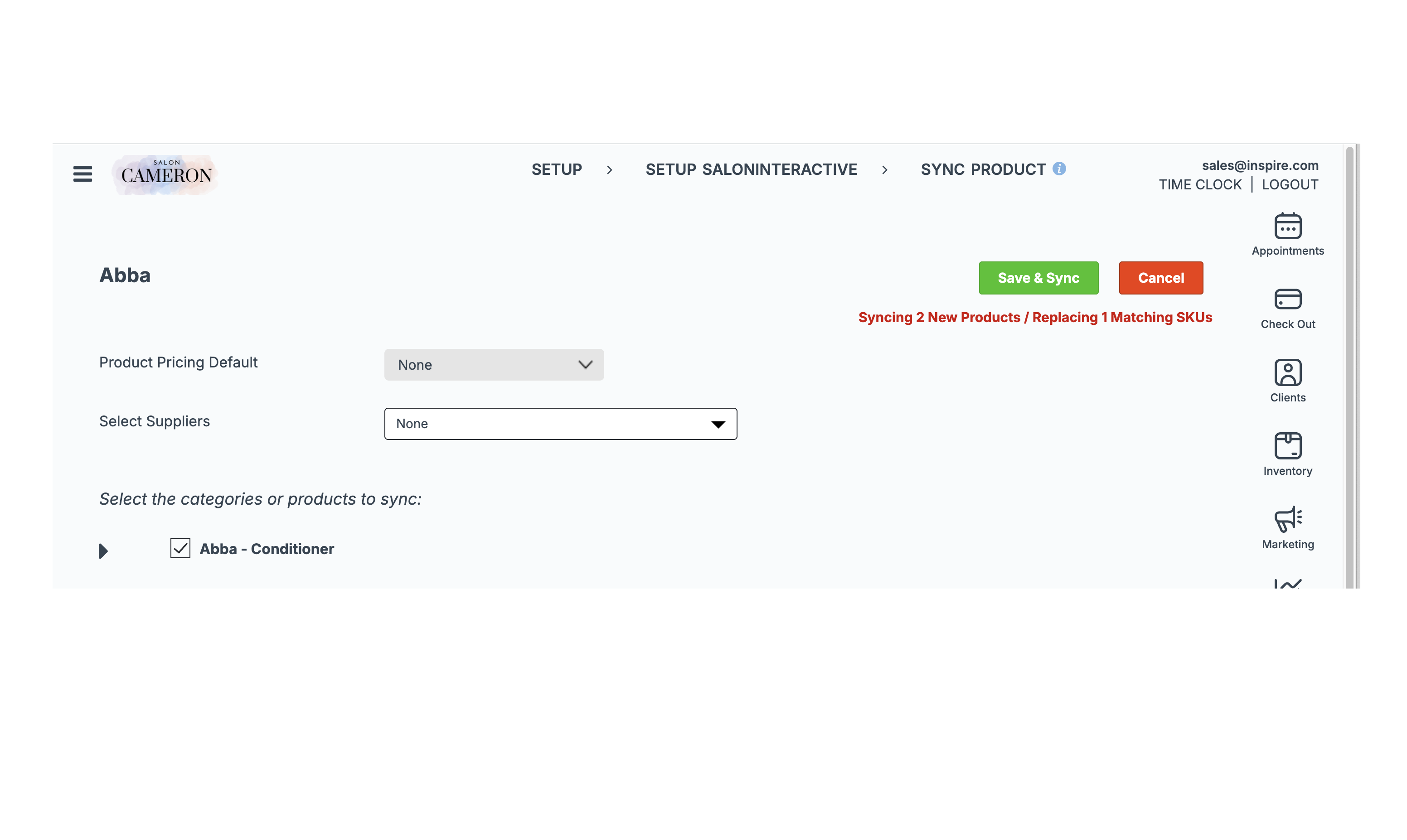
Related Articles
SalonInteractive Integration with Inspire by STX Details
Inspire by STX is excited to announce a partnership with SalonInteractive! What does SalonInteractive do? Submits Product Orders to major suppliers covering 90% of the US including SalonCentric. Offers a customizable e-commerce site that pays ...SalonInteractive Integration FAQs
These are the most commonly asked questions about the integration with SalonInteractive and Inspire by STX: Do Inspire by STX and SalonInteractive use different product language? Yes! Great eye! Here are some of the terms that are interchangeable: ...Setup Worker Details
The video above does not include the Online Profile tab, a new video is in progress. The Setup Worker Details page is where you will identify the worker name, hours, services, permission sets, compensation preferences, etc. Worker Profile To add or ...Send Purchase Orders to SalonInteractive
Below are the steps to send a purchase order to SalonInteractive: Go to Inventory Click Purchase Orders Select a Supplier associated with your SalonInteractive Sync Review and Update the order Click Save & Send to SalonInteractive button The order ...Setup SalonInteractive
Sync SalonInteractive Not syncing with SalonInteractive? Click Here. To pair a SalonInteractive account, follow these steps: Go to Setup Select Setup SalonInteractive Click Sync SalonInteractive Login to SalonInteractive The SalonInteractive tab will ...